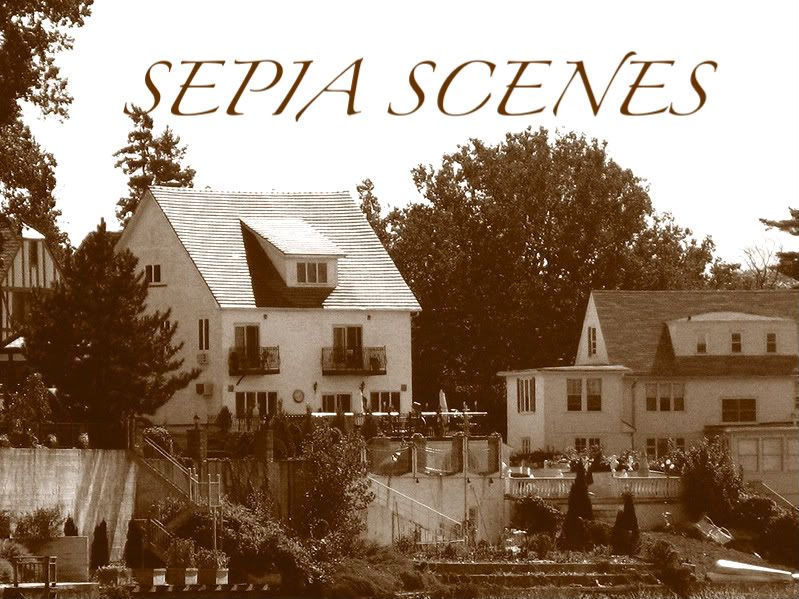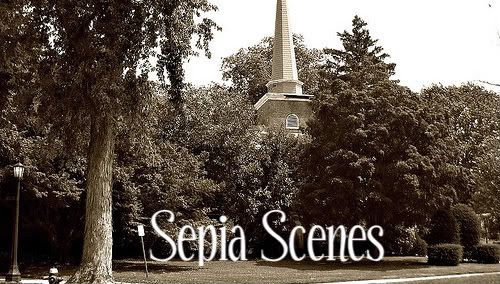Welcome!
Welcome! to our new meme,
SEPIA SCENES. For a long time I've been thinking about another meme to accompany
RUBY TUESDAY and I think I've got it!
On
Thursday of every week ( actually it will be the night before) I will post a photo in
sepia. It will be anything - a landscape, a portrait, a city scene, a country scene - ANY photo that I've taken but it will be in
SEPIA.You then can post a
SEPIA photo anytime during the week. When you post your photo, you'll then come back here and sign Mr. Linky so that I and the other participants can go see your photo.
What do you say? Do you like the idea?
~~~~~~~~~~~~~~~~~~~~~~~~~~~~~~~~~~~~~~~~~~~~~~~ SEPIA can be produced very easily in many digital cameras or it can be produced using photo editing software.
Software, such as Photoshop, Photo Elements, The GIMP (free online download), offers control over the sepia achieved (there is no single color known as “sepia”—the term covers a range of yellow and red mixtures). Simpler photo-editing software usually has an option to sepia tone an image in one step.
More sophisticated software tends to implement sepia tones using the duotone feature.
~~~~~~~~~~~~~~~~~~~~~~~~~~~~~~~~~~~~~~~~~~~~~~~~~~~~
And if you think you need help producing a sepia-toned photo I'll help you.
This coming Thursday (or at 5 o'clock EST Wednesday evening) I'll post a sepia photo and simple directions for creating SEPIA photos.
This is going to be so much fun! I hope you'll join me!
Click the Mr. Linky below, sign in, and leave a comment if you think you might like to join or if you have any questions...
theteach